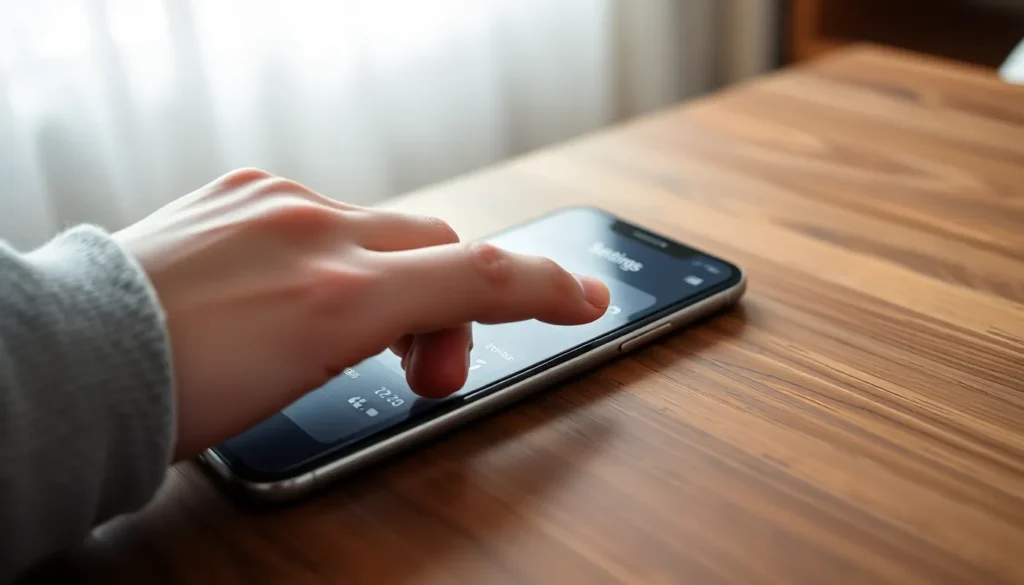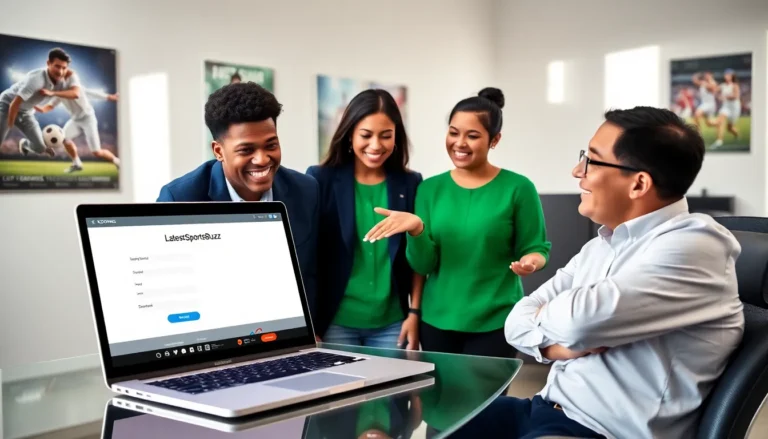Ever found yourself staring at your iPhone, wondering if it’s the latest model or a relic from a bygone era? You’re not alone. Identifying which iPhone you have can feel like a high-stakes game of tech trivia. But don’t worry—it’s easier than trying to explain to your grandma how to use FaceTime.
Table of Contents
ToggleUnderstanding Your iPhone Model
Identifying your iPhone model helps in optimizing its use. Accurate knowledge aids in troubleshooting and choosing compatible accessories.
Importance of Knowing Your iPhone Model
Knowing the iPhone model enhances user experience. Identification facilitates software updates specific to the model. Many apps require specific versions to function correctly, preventing compatibility issues. Technical support for hardware issues also relies on knowing the exact model. For those who frequently use iPhone features, understanding the model ensures access to features tailored to their device.
Common Reasons for Checking Your Model
Several reasons prompt users to check their iPhone model. Upgrading to the latest iOS version often requires model verification for compatibility. Users may also want to sell or trade their device, making model identification essential for accurate pricing. Additionally, some users seek accessories like cases or chargers that are model-specific. Knowing the model aids in troubleshooting by providing precise information for support with software and hardware.
Methods to Identify Your iPhone

Identifying the right iPhone model can be straightforward with the right approach. Several methods provide quick and reliable results.
Using the Settings App
Accessing the Settings app offers a simple way to determine your iPhone model. Open Settings and tap on “General.” Next, select “About.” The model name appears at the top, along with the model number, which provides more precise identification. Users can match this number with Apple’s official documentation to confirm the exact model. This method proves efficient since it requires no external tools and provides immediate results. The Settings app is universally accessible on all iPhone models, making it the go-to resource for identification.
Checking the Back of Your iPhone
Inspecting the back of your iPhone presents another effective method for identification. Look for small text near the bottom of the device. This text typically includes the model number, which identifies the specific type of iPhone you own. Users can also find the regulatory information and serial number here. Comparing the model number with Apple’s online resources clarifies any uncertainties about the device. This method is particularly useful if the phone isn’t operational or accessible at the moment. It’s a quick reference that requires no technical knowledge.
Using Online Resources
Identifying an iPhone model can also be accomplished through various online resources. These methods provide reliable information and ensure users accurately recognize their devices.
Apple’s Official Website
Apple’s official website offers a comprehensive guide to identifying iPhone models. Users can navigate to the support section to find model-specific documentation. Information here includes technical specifications and identifying features for each model. The website also provides a model lookup tool, allowing users to enter their device’s model number for clarity. This resource is consistently updated, making it a trustworthy source for the latest iPhone models.
Third-Party Websites and Tools
Many third-party websites and tools help identify iPhone models. Several tech review sites offer extensive comparison charts that list features and specs for each model. Users can also find online forums where experienced users share insights about different iPhone identifiers. Additionally, some dedicated model checker websites allow users to input their serial number or IMEI to determine their specific iPhone model. These platforms can provide quick, accurate information, aiding users in their identification process.
Serial Number and IMEI
Identifying the serial number and IMEI number of an iPhone provides essential information about the device. This information can help confirm the model, access support resources, and manage service inquiries.
How to Find Your Serial Number
Finding the serial number of an iPhone is straightforward. Users can go to the Settings app, then tap on “General” followed by “About.” The serial number appears listed with other device information. Alternatively, users can check the back of the device, where the serial number may be printed in small text. For devices that can’t power on, the serial number can also be found on the original packaging or receipt.
Using Your IMEI Number
The IMEI number serves as another identifier for an iPhone. Users can find it in the same “About” section of the Settings app. The IMEI appears alongside the serial number, making it easy to access. For quick reference, dialing *#06# on the iPhone also displays the IMEI. Online services provide additional options; users can input the IMEI to check device compatibility or status. This often proves useful when verifying locked or unlocked statuses before purchasing or selling the device.
Knowing how to identify the iPhone model can significantly enhance the user experience. By pinpointing the exact model, users can ensure they receive the right updates and support. This knowledge also simplifies the process of upgrading or finding compatible accessories.
Whether through the Settings app or using online resources, users have various methods at their disposal to determine their device’s model. With the right information in hand, they can navigate the world of iPhones confidently and make informed decisions about their devices.