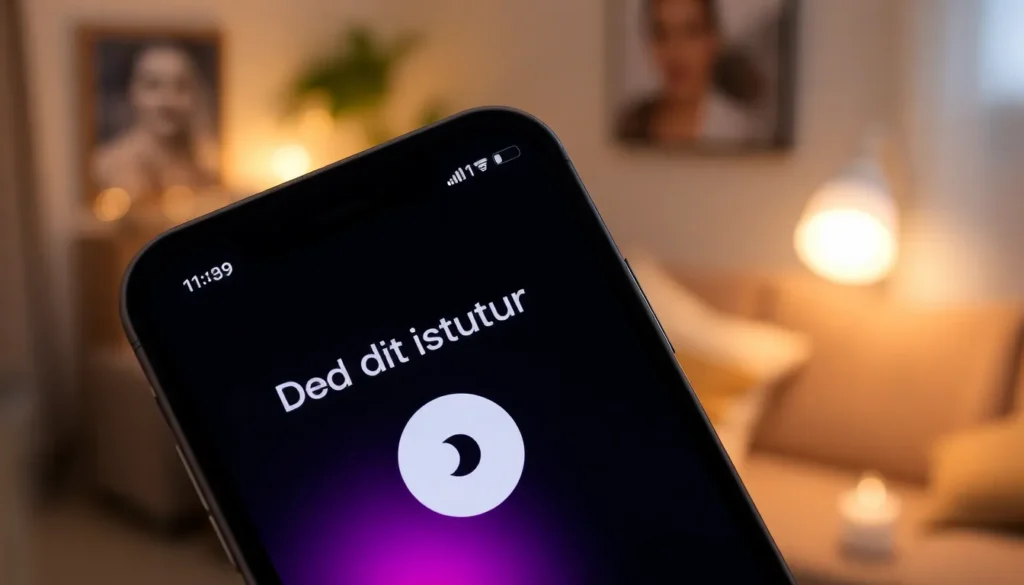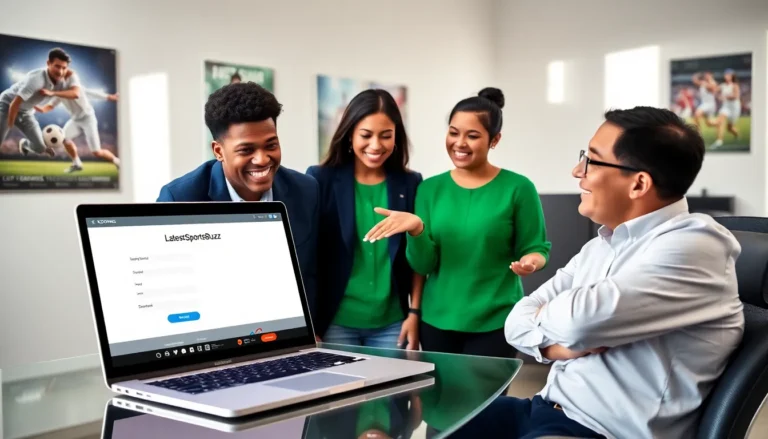Picture this: you’re in the middle of an important meeting or binge-watching your favorite show when suddenly, your iPhone decides to play hard to get. That pesky “Do Not Disturb” feature can sometimes feel like a clingy ex, keeping notifications at bay when all you want is to hear from your friends or catch that crucial alert.
Table of Contents
ToggleUnderstanding Do Not Disturb Mode
Do Not Disturb mode on an iPhone silences notifications, calls, and alerts. Users can activate this feature to minimize interruptions during specific times.
What Is Do Not Disturb?
Do Not Disturb is a built-in feature on iPhones. It creates a distraction-free environment by blocking incoming calls and notifications. Users can customize settings to allow calls from favorites or repeated callers. Activating this mode can happen quickly through the Control Center or through settings. This functionality helps users focus on important tasks without disturbances.
When to Use Do Not Disturb
Using Do Not Disturb mode enhances productivity. Activate it during meetings to prevent distractions from incoming messages. Silence alerts while driving to maintain focus on the road. Use it at night to avoid disturbances from notifications while sleeping. It’s beneficial for concentrating on work or studying without interruptions.
Turning Off Do Not Disturb on iPhone

Turning off the Do Not Disturb feature on an iPhone restores normal notifications and alerts. Users can access this feature through multiple methods for convenience.
Using Control Center
Accessing the Control Center provides a quick way to disable Do Not Disturb. Swiping down from the top-right corner of the screen brings up the Control Center on models with Face ID. For older models, swiping up from the bottom edge serves the same purpose. Once open, locate the crescent moon icon. Tapping this icon turns off Do Not Disturb, allowing notifications to come through again. A visual cue confirms that the feature is off.
Through Settings Menu
Disabling Do Not Disturb through the Settings menu offers more control. First, navigate to the Settings app, then tap on “Focus” followed by “Do Not Disturb.” A toggle switch appears at the top of the screen. Switching this toggle to the left deactivates the feature entirely. Additional settings here let users customize preferences for specific contacts or time-based schedules. Keeping this menu in mind helps manage distraction levels more effectively.
Troubleshooting Do Not Disturb Issues
Users sometimes encounter issues with the Do Not Disturb feature on their iPhones. Identifying and resolving these problems ensures consistent access to notifications and calls.
Common Problems
Users may find Do Not Disturb remains activated unexpectedly. Some experience difficulty in turning it off through the Control Center. Others report that certain contacts still cannot reach them despite being on the favorites list. Scheduled settings might also cause confusion if they overlap with regular usage times. Problems with software updates can occasionally introduce bugs affecting the feature’s functionality.
Solutions to Fix Issues
Starting with simple solutions often resolves common problems. Users can restart their iPhones to refresh the system settings. Navigating to Settings, then tapping Focus, ensures Do Not Disturb is disabled. Adjusting favorites and repeated callers may also help establish contact accessibility. Checking for any software updates from Apple addresses potential bugs disrupting its performance. Lastly, resetting all settings provides a fresh approach to managing Do Not Disturb.
Alternative Notification Settings
Users can explore various notification settings to enhance their iPhone experience. Customizing these settings ensures greater control over interruptions.
Focus Modes
Focus Modes enhance user productivity by allowing specific scenarios for notifications. These modes include options like Work, Personal, and Sleep. Each mode can be tailored to control notifications, calls, and alerts based on the user’s current activity. For instance, in Work mode, notifications from specific apps or people can be prioritized. Users can access Focus Modes through the settings app under “Focus.” Activating these modes helps avoid distractions while ensuring that critical messages get through.
Scheduled Notifications
Scheduled Notifications enable users to control when they receive alerts throughout the day. By setting specific times for notifications, individuals can minimize interruptions during meetings or personal time. Users can access this feature in “Settings” under “Notifications.” For example, scheduling do not disturb hours from 9 PM to 7 AM allows for undisturbed sleep. Customizing these time slots aids in maintaining focus and enhances overall device management. Adjusting scheduled notifications promotes a balanced approach to receiving alerts in daily life.
Turning off the Do Not Disturb feature on an iPhone can significantly enhance communication and ensure important notifications aren’t missed. By utilizing the Control Center or navigating through the Settings menu, users can easily regain access to alerts and calls.
With the ability to customize settings and manage distractions effectively, the iPhone offers a tailored experience that aligns with individual needs. Embracing these features not only promotes productivity but also supports a balanced lifestyle. Whether it’s for work or personal time, mastering Do Not Disturb and related notification settings can lead to a more focused and fulfilling smartphone experience.