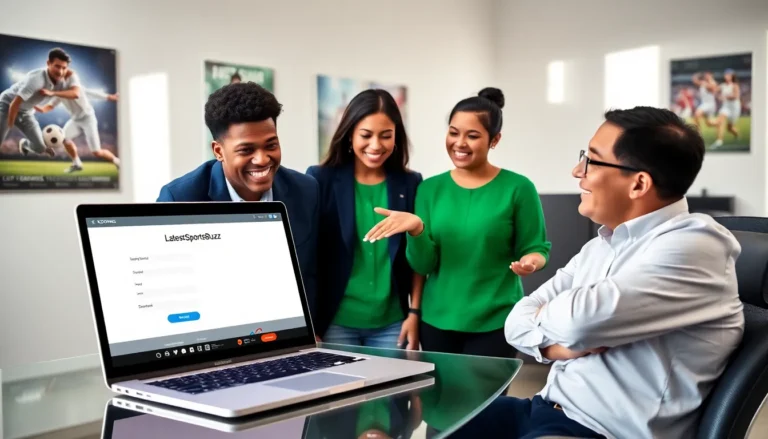In a world where digital documents reign supreme, knowing how to save a doc as a PDF on an iPhone is like having a secret weapon. Whether you’re sending a resume to your future boss or sharing vacation plans with friends, converting files to PDF can make you look like a tech wizard. Plus, who wouldn’t want to impress their colleagues with the ease of a few taps?
Table of Contents
ToggleUnderstanding PDF Format on iPhone
PDF, or Portable Document Format, stands as a universal file format. This standard ensures documents appear consistent across all devices and platforms. Users can view a PDF on an iPhone without worrying about layout changes. Its reliability makes PDF an ideal choice for important documents like contracts and reports.
Enhanced security features exist within PDFs, allowing for password protection and encryption. Sensitive information benefits from these safeguards, ensuring that unauthorized individuals cannot access it. The ability to annotate PDFs also facilitates collaboration, as users can add comments or highlights directly to the document.
Multiple applications support PDF viewing and editing on an iPhone. Apple’s built-in Files app offers direct access to PDFs stored locally or in the cloud. Third-party apps, such as Adobe Acrobat Reader and PDF Expert, provide advanced editing features and comprehensive tools for managing PDF files.
Compatibility with various file formats is another advantage of PDF. Users can convert text documents, spreadsheets, and presentations into PDFs easily. This feature enhances the versatility of PDFs, making them suitable for any professional or personal use.
In essence, using PDFs on an iPhone streamlines the process of sharing and storing documents. Clarity, security, and compatibility drive the popularity of this format. Knowing how to save documents as PDFs on an iPhone equips users with a vital skill in today’s digital world.
Methods to Save a Doc as a PDF on iPhone

Saving documents as PDFs on an iPhone can be done easily using various methods.
Using the Files App
The Files app on iPhone offers a straightforward way to save documents as PDFs. Start by opening the document within the app. Tap on the share icon in the upper right corner. Select “Print” from the sharing options. Next, perform a zoom-in gesture on the document preview. This action opens a new menu. Tap on the share icon again, then choose “Save to Files.” Finally, select your desired location and hit “Save.” This process ensures a smooth transition from document to PDF format.
Utilizing Third-Party Apps
Several third-party apps provide enhanced functionality for saving documents as PDFs. For instance, Adobe Acrobat Reader allows users to open various file types. Open the document within the app. Then access the export feature typically found in the app’s menu. Users can select “Export PDF” and choose the desired format. Another popular option is PDF Expert, which offers extensive editing features. The app also lets users merge documents before saving them as PDFs. Overall, these apps provide flexibility and additional tools for managing PDF files effectively.
Step-by-Step Guide for Each Method
Saving documents as PDFs on an iPhone can be achieved through various popular applications. Here’s a detailed guide for using Microsoft Word and Google Docs.
Save from Microsoft Word
To convert a document from Microsoft Word to PDF, he or she should first open the document in the Word app. Tapping the three dots in the upper right corner opens the menu. Choosing “Export” from the options presents several formats, including PDF. Selecting PDF saves the file in the desired format. Afterward, the option to save it to a preferred location like Files or Email appears on the screen. Then, he or she can tap “Save” or “Send” to finalize the process.
Save from Google Docs
Saving a Google Docs file as a PDF starts with opening the document in the Google Docs app. Tapping the three dots in the upper right corner reveals the menu options. Selecting “Share & export” leads to another menu where “Save as” is available. Choosing PDF format follows, allowing immediate access to save the file. After the selection, he or she can choose to save it to Files or send it via email. Completing these steps finalizes the conversion, making the document readily available as a PDF.
Tips for Managing PDF Files on iPhone
Organizing PDF files on an iPhone simplifies access and enhances productivity. Utilize the Files app to create folders specifically for PDF documents. This organization aids in locating important files quickly.
In addition, adopting a consistent naming convention for PDFs proves beneficial. Descriptive names allow easy identification of content, whether it be project proposals or invoices.
Using tags in the Files app offers another layer of organization. Tags help categorize documents by theme, making retrieval efficient, especially when dealing with multiple files.
Sharing PDF files becomes seamless with Apple’s native sharing options. Tap the share icon to send files via email, message, or other apps quickly. This versatility supports instant collaboration with colleagues and friends.
For additional editing capabilities, consider third-party apps like PDF Expert. Such apps provide advanced features like text editing, annotations, and merging capabilities. Using dedicated tools enhances overall productivity.
Using iCloud Drive offers another option for PDF management. Storing files in the cloud ensures they remain accessible across devices. This synchronization is ideal for users who switch between an iPhone and an iPad or Mac.
When security is a concern, apply password protection to sensitive PDF files. Passwords prevent unauthorized access, especially for documents containing confidential information.
Lastly, regularly backing up PDF files is crucial. Utilizing iCloud or other cloud storage options ensures documents are safe from potential loss. Regular backups provide peace of mind, safeguarding important files for future needs.
Mastering the ability to save documents as PDFs on an iPhone is a crucial skill that enhances both personal and professional communication. With the versatility and security that PDFs offer users can confidently share important information without worrying about formatting issues.
Utilizing built-in apps or third-party options makes the process seamless and efficient. By adopting best practices for managing and organizing PDF files users can improve productivity and ensure easy access to their documents.
Whether it’s for work or personal use knowing how to effectively handle PDFs will undoubtedly elevate one’s digital experience.