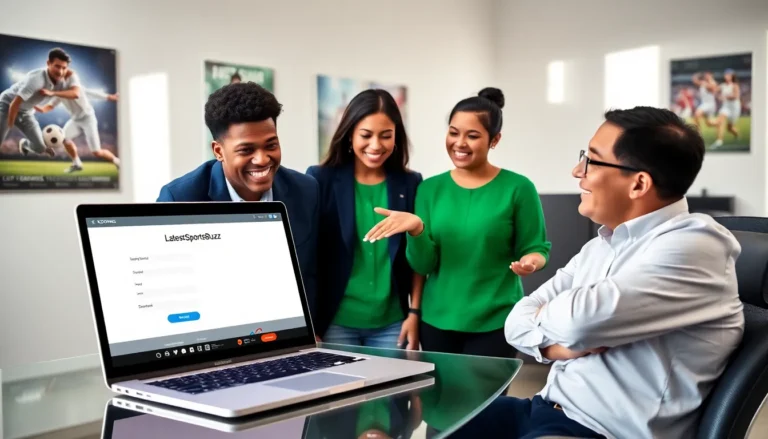In a world where paperwork seems to multiply faster than rabbits, the ability to scan documents with an iPhone is a game changer. Gone are the days of wrestling with bulky scanners and endless cords. With just a few taps, anyone can turn their pocket-sized device into a powerful scanning tool.
Table of Contents
ToggleOverview Of Scanning With iPhone
Scanning documents with an iPhone offers a seamless alternative to traditional methods. Users can quickly capture physical documents, receipts, and photos anywhere using the built-in Notes app or third-party scanning applications. The process requires minimal setup, making it accessible for everyone.
First, the Notes app simplifies the scanning experience. Tapping the camera icon within a new note provides an option to scan documents. After selecting this, the iPhone automatically detects document edges, ensuring clean and accurate scans. Users can also adjust settings like brightness and contrast for optimal results.
Next, various third-party applications enhance scanning capabilities. Popular apps include Adobe Scan, CamScanner, and Scanner Pro. These applications provide additional features such as OCR (optical character recognition), which converts scanned images into editable text. Users benefit from enhanced editing tools, cloud storage options, and multi-page scanning ensuring comprehensive document handling.
Moreover, sharing scanned documents is straightforward. After scanning, users can save files as PDFs or JPEGs. Then, sharing via email or cloud services like iCloud and Google Drive enables quick distribution of important documents.
Finally, using the iPhone for scanning eliminates the need for bulky equipment. This convenience allows individuals to manage documents efficiently while maintaining high-quality scans. Whether for work or personal use, scanning with an iPhone streamlines the workflow and enhances productivity.
Getting Started With The Notes App
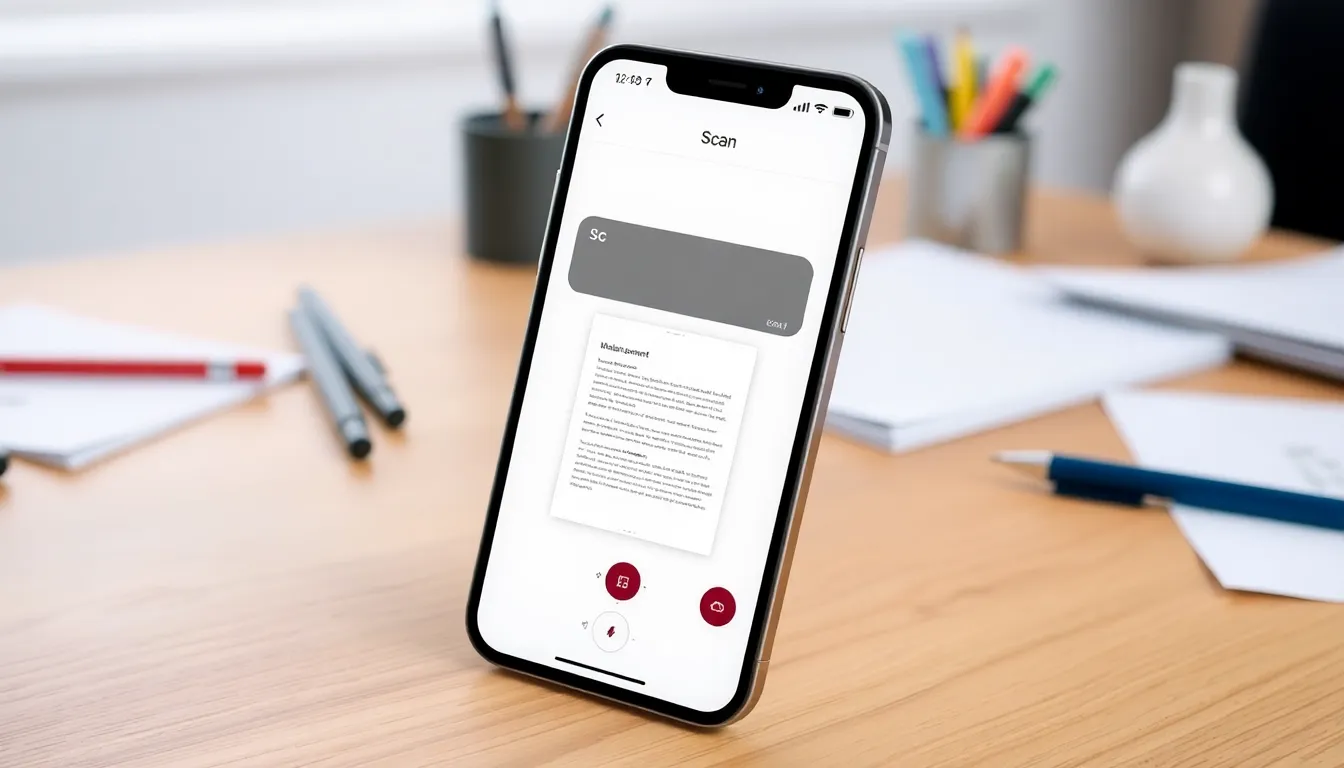
Scanning with an iPhone using the Notes app is straightforward and efficient. Users can quickly access various scanning features within this built-in application.
Accessing The Notes App
To access the Notes app, locate the icon on the home screen. Tapping the icon launches the app. Once open, users see a list of existing notes or a prompt to create a new one. Swiping down reveals search functionality, making it easy to find notes. The app seamlessly integrates with iCloud, allowing users to sync notes across devices.
Creating A New Note
Creating a new note begins by tapping the icon representing a square with a pencil. This action opens a blank note where users can type or scan. Selecting the camera icon from the toolbar provides options for scanning documents. The scanner automatically detects edges, simplifying the process. Users can adjust settings like brightness and contrast to enhance visibility. After scanning, the note saves automatically, ensuring users never lose their documents.
Using The Camera To Scan Documents
Scanning documents with an iPhone offers a user-friendly experience, thanks to the built-in camera. Follow these steps to achieve optimal results.
Positioning Your Document
Place documents flat on a well-lit surface to enhance clarity. Ensure that the entire document is within the camera frame for the best capture. Avoid any shadows on the document by using natural light or a lamp. Align edges to the screen’s borders, allowing the iPhone to automatically detect the document’s edges. Small adjustments may be needed to eliminate any glare.
Adjusting Scan Settings
Adjusting scan settings helps improve the quality of the scanned document. Tap on the camera icon in the Notes app to access the scanning feature. Use the automatic edge detection or manually select edges for precise control. Options like brightness and contrast adjustments allow for enhanced visibility. After capturing the scan, review the image before saving, ensuring it meets the desired quality. Save as a PDF or JPEG based on the intended use for easy sharing or storage.
Saving And Sharing Your Scans
Scans made with an iPhone can be easily stored and shared, making them accessible anytime.
Saving Scans To Files
To save scans to files, users simply tap the “Save to Files” option after completing a scan. This action opens a dialog box, allowing the selection of the desired location. Users can save scans directly to folders in iCloud Drive, ensuring backups and easy access across devices. For local storage, saving to the device’s storage remains an option. Organizing scans into specific folders enhances file management. Users can also create new folders for better categorization, which streamlines retrieval.
Sharing Via Email Or Messaging
Sharing scanned documents can occur through email or messaging apps. After selecting the scan, users tap the “Share” icon, leading to various sharing options. Email, Messages, and popular apps like WhatsApp appear immediately. Users can select to send scans as PDFs or JPEGs, allowing flexibility based on needs. Including a subject line and message before sending enhances clarity. Utilizing cloud storage links for large files ensures recipients can access without issues. This approach facilitates easy communication of important documents directly from an iPhone.
Advanced Scanning Features
Scanning with an iPhone offers advanced capabilities that enhance the user experience beyond basic functions.
Using Third-Party Apps
Numerous third-party apps optimize scanning features on iPhones. Adobe Scan provides optical character recognition, converting scanned text into editable formats. CamScanner allows users to merge multiple scans into a single document, facilitating organization. Scanner Pro stands out by offering cloud storage integration, ensuring scans are easily accessible across devices. Each of these applications supports multi-page scanning, a crucial feature for digitizing larger documents. Users can find these apps in the App Store, enhancing their scanning workflow effectively.
Editing Scanned Documents
Editing scanned documents becomes straightforward with built-in tools and third-party applications. Users can crop images to focus on specific areas, eliminating unnecessary details. Options for adjusting brightness and contrast improve scan quality significantly. Additionally, some applications allow for annotation, making it easy to add notes or highlight important sections. Users can also reorder, delete, or rotate pages, tailoring the final document to their needs. Such versatility in editing makes scanning not only efficient but also customizable for various purposes.
Scanning documents with an iPhone is a game-changer for those seeking convenience and efficiency. It transforms the way users handle paperwork by eliminating the need for bulky scanners and cords. With just a few taps, they can capture and share important documents on the go.
The built-in Notes app and various third-party applications offer a range of features that enhance the scanning experience. Users can easily adjust settings for optimal clarity and save files in multiple formats. This flexibility not only simplifies file management but also ensures that sharing scanned documents is quick and straightforward.
Embracing this technology allows for a more organized and productive approach to document handling, making it an essential tool for both personal and professional needs.