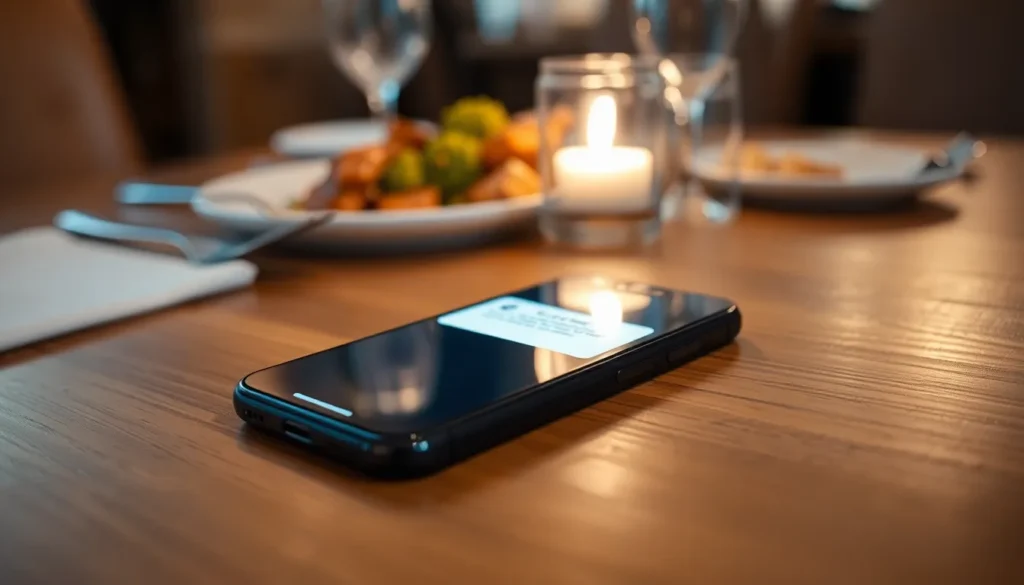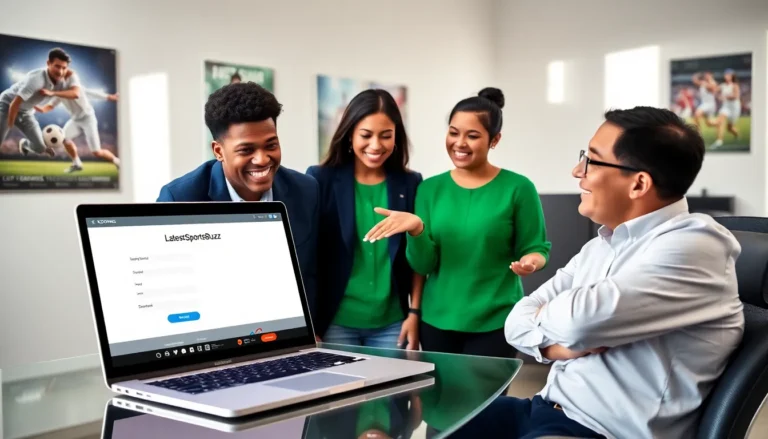Picture this: you’re enjoying a peaceful dinner when suddenly your phone blares that unmistakable “Find My iPhone” alert. It’s like a party crasher that just won’t take a hint. While tracking down lost devices is handy, those alerts can feel like a relentless alarm clock on a Monday morning.
Table of Contents
ToggleUnderstanding Find My iPhone Alerts
Find My iPhone alerts serve to notify users when a device is located or found. These alerts boost security for lost or stolen devices but can become disruptive in everyday situations.
What Are Find My iPhone Alerts?
Find My iPhone alerts are notifications generated by Apple’s device tracking feature. Designed to assist users in locating their lost devices, these alerts activate when a device is either misplaced or located. Notifications typically sound an alarm, drawing attention to the device’s whereabouts. Users can set alerts for specific devices, including iPhones and iPads, allowing for streamlined tracking. This functionality safeguards personal information while enhancing device recovery efforts.
Why You May Want to Stop Them
Stopping Find My iPhone alerts can reduce interruptions during important moments. Frequent alerts can distract from work, social gatherings or other activities. Users may find persistent notifications annoying when devices are already accounted for. Among those who experience these interruptions, frustration often builds over time. Disabling alerts provides control over notifications, allowing users to manage their device alerts effectively. Those focusing on productivity often prefer a quieter environment free from unnecessary distractions.
Method 1: Turning Off Find My iPhone

Disabling the Find My iPhone alerts can provide a quieter environment. Follow these steps for a straightforward process.
Step-by-Step Guide
- Open the Settings app on the iPhone.
- Tap on your Apple ID, located at the top of the screen.
- Select Find My.
- Choose Find My iPhone.
- Toggle the switch to off.
- Enter your Apple ID password to confirm the change.
Alerts will no longer trigger once these steps complete.
Important Considerations
Disabling Find My iPhone can affect tracking features. Users may lose the ability to locate lost devices, which can be crucial in emergencies. Tracking comes with security benefits, so weigh the pros and cons before proceeding. Users should ensure to communicate with family members about any changes made. Restoring notifications is possible by reversing these steps if needed. Consider reviewing privacy settings regularly to maintain control over device security features.
Method 2: Adjusting Notification Settings
Adjusting notification settings can help reduce disruptions from Find My iPhone alerts. This process ensures a quiet environment while maintaining essential security features.
Accessing Notification Settings
To begin, open the Settings app on the iPhone. Scroll down and select Notifications. Here, users find a list of all apps. Locate Find My and tap on it. This area displays various notification options specific to the app. Users can adjust settings based on preferences.
Customizing Alert Preferences
Customizing alert preferences provides flexibility in managing notifications. Options include turning off sounds, disabling banners, or adjusting alert styles. Users can also limit notifications to only essential updates. By doing this, distractions during important tasks lessen significantly. Adjust overall settings to enhance user experience while retaining necessary device tracking features.
Method 3: Using Airplane Mode
Activating Airplane Mode can effectively silence Find My iPhone alerts. This feature disables all wireless connections, including notifications from Apple’s tracking system.
How Airplane Mode Affects Alerts
Airplane Mode disables Wi-Fi, cellular, and Bluetooth connections. Without these connections, the device cannot send or receive alerts. Users won’t hear the loud “Find My iPhone” sounds during this mode, creating a quieter environment. This method provides a quick and efficient way to avoid distractions, especially during meetings or gatherings. Even if the device remains tracked, alerts won’t disturb users until they exit Airplane Mode.
When to Use Airplane Mode
Use Airplane Mode during important events. Meetings, family dinners, or quiet study sessions benefit from this feature. Activating it can provide a temporary retreat from constant notifications. Some individuals prefer this method when traveling on planes, ensuring compliance with airline regulations. Moreover, users should activate Airplane Mode if they need to concentrate and minimize interruptions.
Tips for Managing Alerts Effectively
Adjusting notification settings provides a straightforward way to control Find My iPhone alerts. Users can access the Notifications section in the Settings app and customize alert preferences. Options include turning off sounds, disabling banners, or limiting notifications to essential updates. This flexibility minimizes disruptions while maintaining crucial security features.
Creating specific times for silencing alerts enhances focus during significant events. Utilizing Airplane Mode temporarily disables all wireless connections, thus preventing alerts from sounding off. This option is particularly effective during meetings or family dinners, ensuring a quieter environment.
Communicating changes with family members offers an additional layer of consideration. Explaining alterations in alert settings helps avoid confusion about device tracking statuses. Some individuals might prefer to maintain notifications for certain family devices while silencing others.
Reviewing privacy settings regularly keeps users informed about their security options. This practice ensures device tracking remains effective without persistent disturbances. It’s beneficial to reassess preferences as situations change, adapting to new needs or priorities.
Setting designated quiet hours serves to further enhance user experience. During these times, all alerts can be muted, promoting a distraction-free atmosphere. This method works well for individuals looking to improve concentration, especially during critical tasks.
Transforming how notifications are managed ultimately helps restore balance. With intentional adjustments, users can enjoy the benefits of Find My iPhone without constant interruptions.
Finding the right balance between security and peace of mind is crucial for iPhone users. By disabling or customizing Find My iPhone alerts, individuals can reclaim their focus and enjoy uninterrupted moments. Whether it’s through adjusting notification settings, utilizing Airplane Mode, or establishing quiet hours, users have the tools to manage these alerts effectively.
Regularly reviewing privacy settings ensures that device tracking remains intact while minimizing distractions. Open communication with family members about any changes can prevent confusion regarding device locations. With these strategies, users can maintain the benefits of device tracking without the annoyance of constant alerts.